In this step-by-step tutorial, we will be learning how to create an o-ring in CATIA V5. Some notable commands are Axis, Circle, Constraint, and Shaft. The Part Design and Sketcher Workbenches will be used to create the 3D CAD model. A 2D engineering drawing and video is included at the end of this blog post, you can also check your model by comparing the part volume.
Level = Beginner
Quick Notes = All dimensions are in inches.
Part Volume:
O-Ring = 0.305763 in3
- Start by creating a new CATPart.
Click File > New… > Select Part in the dialog box and click OK. Confirm that the Part Design
> Select Part in the dialog box and click OK. Confirm that the Part Design  Workbench is active.
Workbench is active. - Click Sketch
 and select the xy plane.
and select the xy plane.
- Click Axis
 and create a horizontal axis line with a coincidence constraint to the HDirection.
and create a horizontal axis line with a coincidence constraint to the HDirection.
- Click Circle
 and move the cursor up coincident to the VDirection then click, move as required then click one last time to create the circle.
and move the cursor up coincident to the VDirection then click, move as required then click one last time to create the circle.
- Click Constraint
 to apply a constraint to the sketch, apply and set the values (as shown).
to apply a constraint to the sketch, apply and set the values (as shown).
- Exit Workbench
 and click Shaft
and click Shaft  , set the parameters (as shown) and then click OK.
, set the parameters (as shown) and then click OK.
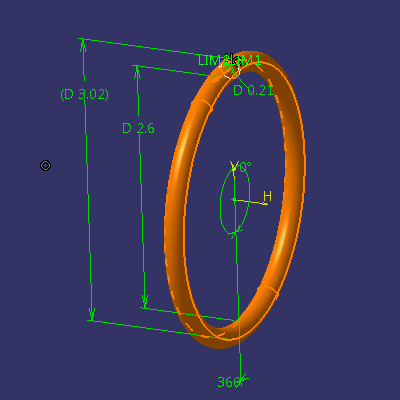
- Completed!
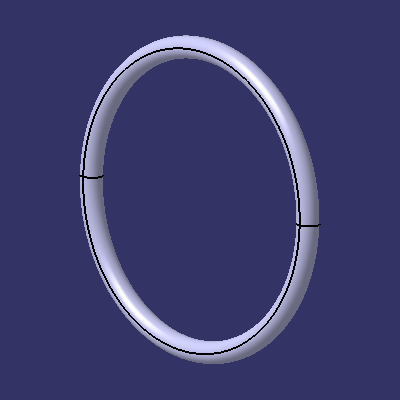


Thank you sir!
Thx, shaft command is quite useful, any tutorials for catia v6?